13: Select AV

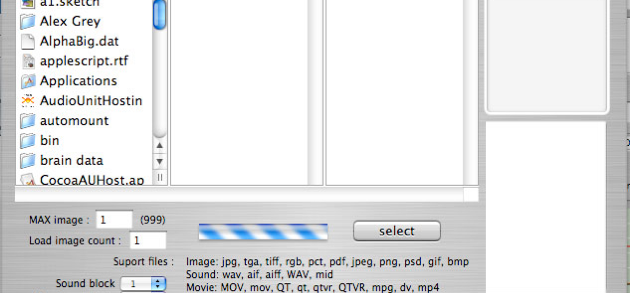
Open "Select AV" dialog window.
Use for open AV file or files witch contained selected folder.
Also use for open IBVA V 2 to V 3 file.
Tiger user : need to select two times this menu to open this window.
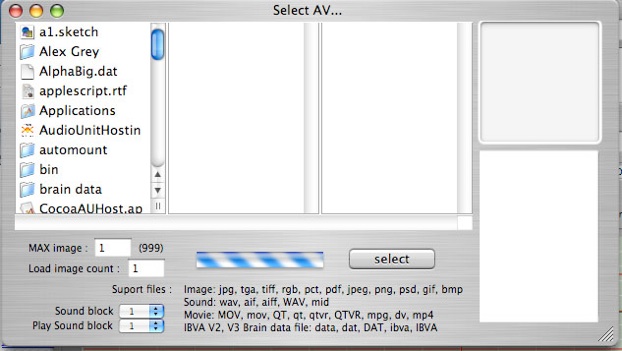
13:1: Movie file
can select following files to open.
movie file : extension with : MOV, mov, QT, qt, qrvr, QTVR, mpg, dv, mp4
then click "select".
* print graph doesn't work. Use "COMMAND SHIFT 3" for save image.
* Can copy movie image then paste to Brain Note document to save image and print movie image.
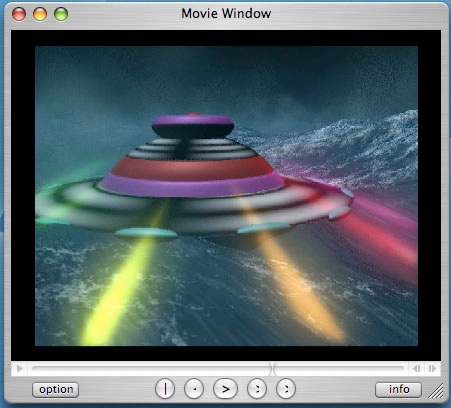
13.1.0: Click "Option" open drawer to select Play mode.

13.1.1: Select Play mode.
Select "Play once" play sound once.
Select "Loop Play" play as loop.
Select "Play only selection" play only selection slider in the sound window.
Select "No play only selection" : No play selection even if made selection of the slider.
13.1.2: Frame change by BS peak rhythm
Select "Frame by BS peak rhythm" : Use selected brain wave channel and it's BS number trigger to select movie start frame number.
"Eye", "Delta", "Theta", "Alpha", "SMR", Beta M", "Beta H" button will check automatically that depend on BS peak rhythm.
Then go to slider point movie frame.
Move slider for set up movie start point for each brain wave rhythm.
Slider's full scale is same as movie length. any length of movie can use for this.
13.1.3: Volume, Speed control.
Select "Speed by BS total count", "Volume by BS peak total count"
Use selected brain wave channel and it's BS number trigger to control speed and volume of the movie.
Slider is gain for control operation.
Speed field shows it's speed, -2.0 to 2.0. - mean revers play.
Volume field shows movie's volume, 0 to 128. 128 is Max volume.
13.1.2: Select Movie size popup menu.
Select "Size to fit window" : shows movie Size to fit window. This is default.
Select "Normal Size" : shows movie normal size.
Select "Half Size" : shows movie half size.
Select "Double Size" : shows movie double size.
Select "by peak power" : shows movie size depend on peak power.
Select "by peak frequency" : shows movie normal size depend on peak frequency.
Select "Size power gain", "Size frequency gain" use slider gain change movie size.
* All control except "Movie size" need to use BS total count number, mean need to open "3D Water Fall BS Mixer" window and need to setup BS (Brain Switch).
See: 9: 3D Water Fall BS Mixer , 11: New Brain Note, 13: Brain switch mixer setup, 14: Brain SW inspector.
13:2: Sound file
can select following files or folder witch contained sound files to open.
Sound file: wav, aif, aiff, WAV, mid
then click "select".
Sound file shows in the window.
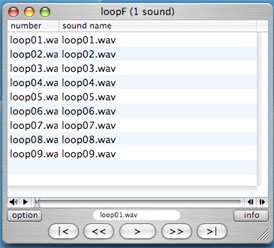
"Sound block" number : 1 .. 10 and "Play Sound block" number setup at "Select AV" window.
Sound block number default is 1. All sound files in the select open folder will set as one block is default.
Also can divide to max 10 block. In case set sound block 2 then select open file makes total number of sound files will divided by two as block.
In case total number of sound files in the folder are 18, then 9 each sound is block to play.
Then Play Sound block number will be use for play sound block.
13.2.0: Click "Option" open drawer to select Play mode.
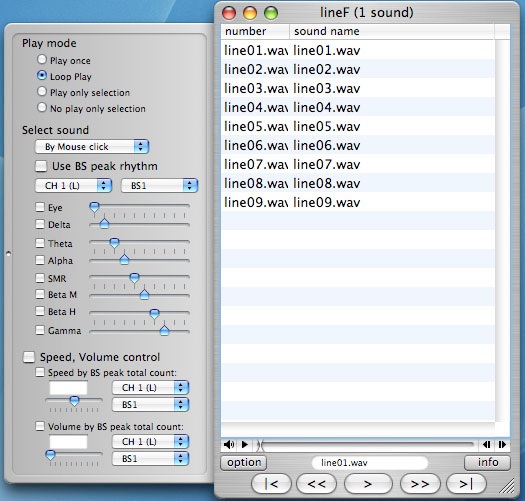
13.2.1: Select Play mode.
Select "Play once" play sound once.
Select "Loop Play" play as loop.
Select "Play only selection" play only selection slider in the sound window.
Select "No play only selection" : No play selection even if made selection of the slider.
13.2.2: Select sound.
Select "Select sound" : by mouse click, Auto Next, Random select select play sound file.
13.2.3: Select sound by BS peak rhythm
Select "Use BS peak rhythm" : Use selected brain wave channel and it's BS number trigger to select sound.
"Eye", "Delta", "Theta", "Alpha", "SMR", Beta M", "Beta H" button will check automatically that depend on BS peak rhythm.
Then go to slider point which is selected sound.
Move slider for select sound for each brain wave rhythm.
Slider's full scale is same as number of sound. any length, and number of sound can use for this.
* Select sound need to use BS total count number, mean need to open "3D Water Fall BS Mixer" window and need to setup BS (Brain Switch).
See: 9: 3D Water Fall BS Mixer , 11: New Brain Note, 13: Brain switch mixer setup, 14: Brain SW inspector.
* Select and made active for this window to select sound in case you open many of this windows.
13.2.4: Volume, Speed control.
Select "Speed by BS total count", "Volume by BS peak total count"
Use selected brain wave channel and it's BS number trigger to control speed and volume of the movie.
Slider is gain for control operation.
Speed field shows it's speed, -2.0 to 2.0. - mean revers play.
Volume field shows movie's volume, 0 to 128. 128 is Max volume.
13:3: Image file
Can select following files or folder which contained image files to open.
Shows Only "Blue channel" of the Image.
Image file with extension : jpg, tga, tiff, rgb, pct, jpeg, png, gif, bmp
Maximum image size is 512 X 512 point, and max 999 files in the one folder.
then click "select".
The image shows in the Cubic tunnel window.
* recommended to use 512 X 512 point image or smaller.
* In case image file doesn't have extension name then doesn't open it.
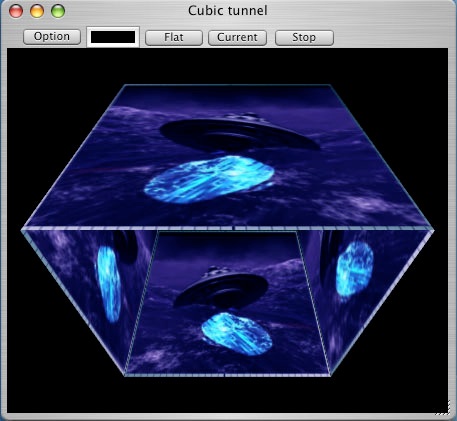
13.3.1: Click "Option" open drawer to select surface dynamic effect, color map, object 3 D moving etc. Click "Option" open
drawer to select surface dynamic effect, color map, object 3 D moving etc.
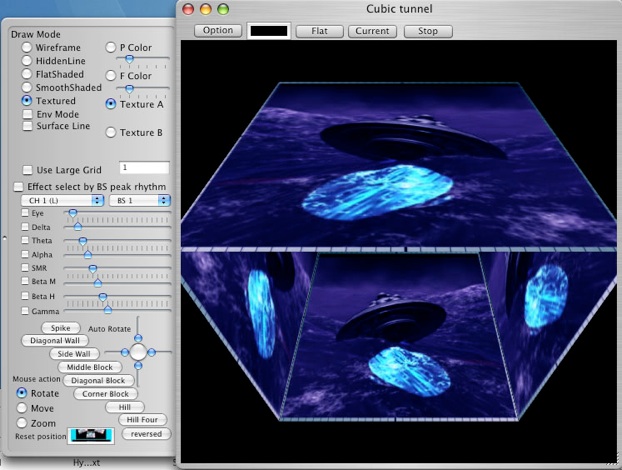
13.3.2: Draw Mode: Wireframe, HiddenLine, FlatShaded, SmoothShaded, Textured.
When select SmoothShaded then need to select Color Map "P Color" or "F Color".
"P Color" has use same color by side.
"F Color" has different color by side.
When select Textured then need to select "Texture A" or "Texture B".
"Texture A", "Texture B" contained Max 999 Texture images, which opened from folder.
Move slider shows that texture and shows number in the texture number field.
Click "Run Texture" makes dynamic color map moving, mean use texture number 1 to number of open texture.
Select Env Mode when use texture, texture image change to use envelopment effect.
Select Surface Line show surface line to the cubic surface.
Select "Use Large Grid": use more number of grid for more Smooth dynamic movement.
13.3.3: Cubic tunnel's surface effect by BS peak rhythm
Select "Effect select by BS peak rhythm" : Use selected brain wave channel and it's BS number trigger to select cubic tunnel's surface effect.
"Eye", "Delta", "Theta", "Alpha", "SMR", Beta M", "Beta H" button will check automatically that depend on BS peak rhythm.
Then select cubic tunnel's surface effect which selected with slider position.
Move slider for select cubic tunnel's surface effect for each brain wave rhythm.
Slider's position (0 to 20) is assigned as following cubic tunnel's surface effect .
0: Spike
1: Diagonal Wall
2: Side Wall
3: Middle Block
4: Diagonal Block
5: Corner Block
6: Hill
7: Hill Four
8: Use P color map
9: Use F color map
10: Use texture A
11: Use texture B
12: Rotate up
13: Rotate down
14: Rotate left
15: Rotate right
16: Rotate reset position
17: Stop
18: none
19: none
20: none
* Cubic tunnel's surface effect control need to use BS total count number, mean need to open "3D Water Fall BS Mixer" window and need to setup BS (Brain Switch).
See: 9: 3D Water Fall BS Mixer , 11: New Brain Note, 13: Brain switch mixer setup, 14: Brain SW inspector.
* Open one cubic tunnel window recommended when use texture file open.
13.3.4: Click "Spike", "Diagonal Wall", "Side Wall", Middle Block", "Diagonal Block", "Corner Block", "Hill" and "Hill Four" makes Cubic tunnel surface dynamic movement.
Click "Flat", "Current" and "Stop" in the Cubic tunnel window makes this effect mode change.
13.3.5: Select "Mouse action" can arrange to use mouse movement to image movement.
13.3.6: Select and move slider "Auto Rotate" makes image auto rotation.
13:4: Open IBVA V 2 to V 3 file
can select following files to open.
movie file : extension with : data, dat, DAT, ibva, IBVA
then click "select".
Can save file to IBVA4 brain note format.
13.0: Select "Brain VJ -> Select AV"