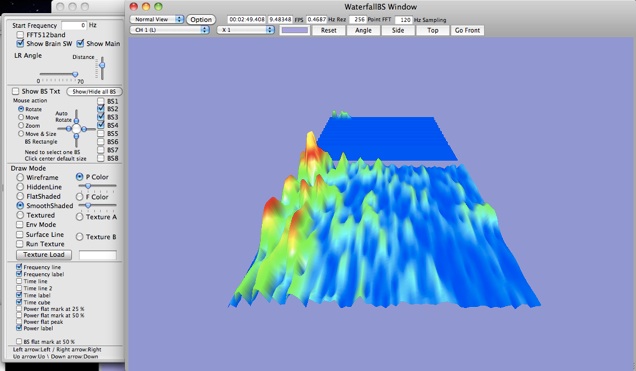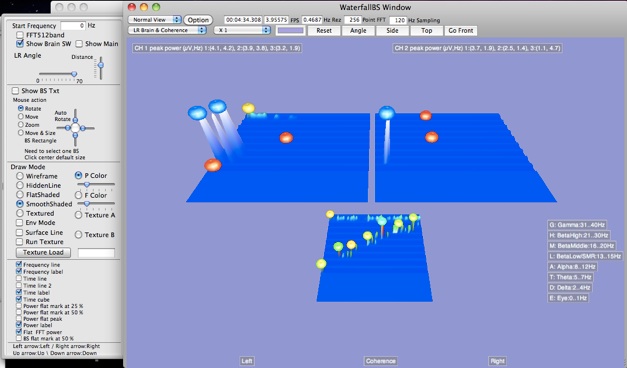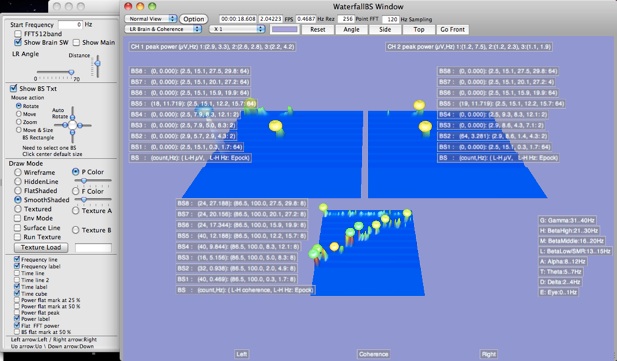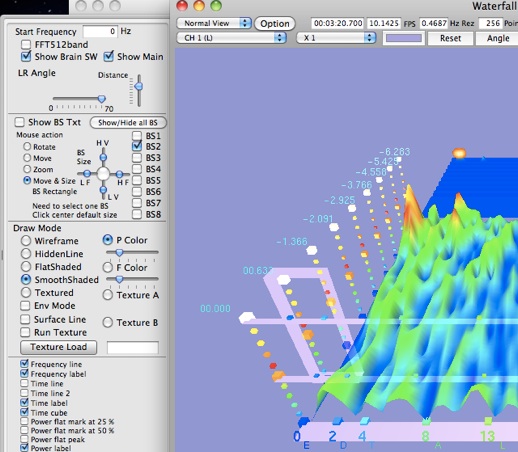9: Water Fall BS Mixer

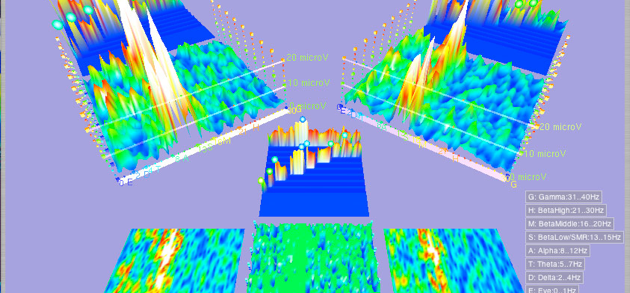
Shows 3D Water Fall graph window.

The top of the window shows the current time point, display FPS, FFT point number and sampling Hz.
Click color : open color editor to change background color.
Select popup menu to choose a brain wave channel.
Popup menu "Select overlap..." will change to over lap 3D display. High % shows detail over time. Low % shows more time in one graph.
Actual time scale to show in one graph is depend on machine speed.
Click "Front", "Left" "Right" and "Top" to change the view of the 3D Water Fall graph.
9.1.1: View popup menu for select view mode.
Normal View
Full View
Alpha 1.0, 0.8, 0.6, 0.4, 0.2
Alpha Animation 1.0 .. 0.0
Alpha Animation 1.0 .. 0.2
Alpha Animation 0.8 .. 0.4
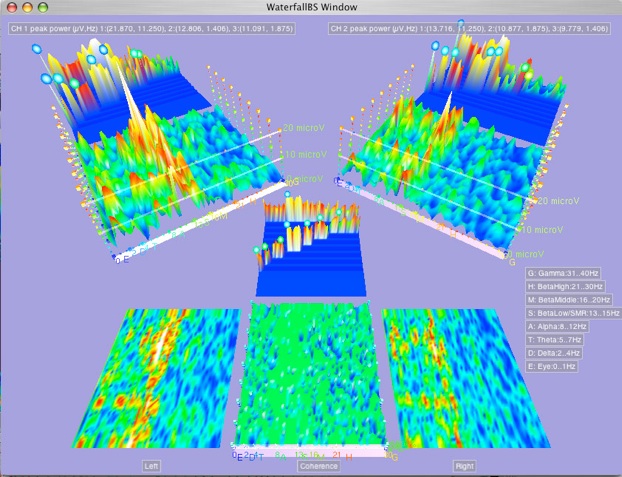
9.2: Click Option show Drawer.
9.2.1: Draw Mode: Wireframe, HiddenLine, FlatShaded, SmoothShaded, Textured.
When select SmoothShaded then need to select Color Map "P Color" or "F Color".
"P Color" has use same color by side.
"F Color" has different color by side.
Click "Run Texture" makes dynamic color map moving.
When select Textured then need to select "Texture A" or "Texture B".
"Texture A" contained Max 10 Texture images, which opened from folder.
"Texture B" can have max 989 Texture images, which opened from folder.
Total max 999 Texture images will divided to store "Texture A" and "Texture B".
Select Env Mode when use texture, texture image change to use envelopment effect.
Select Surface Line show surface line to the cubic surface.
9.2.2: Click "Texture Load" shows open dialog to select Texture folder.
Move Texture slider can select Texture which you opened.
Click "Run Texture" makes dynamic texture moving.
In case select "texture " then texture number 0 to 10 texture is play.
In case select "texture " then texture number 11 to max 999 texture is play.
9.2.3: Select "Mouse action" can arrange to use mouse movement to image movement.
In case select only one BS and select “Move & Size” then can use mouse for setup position and re-size of BS rectangle image in the Waterfall graph. Slider use for re-size rectangle to 4 direction. Click center makes to reset BS rectangle size and position to default.
Also when setup BS Mixer then this BS rectangle will move.
9.2.4: Display mode.
Select "FFT512band" : shows frequency line as divided to brain wave rhythm.
Deselect shows frequency line as linear. Depend on FFT point Max frequency range will change.
128 Point: max 60 Hz.
256 Point: max 30 Hz.
512 Point: max 15 Hz.
Select "Frequency line" : shows frequency line.
Select "Frequency label" : show frequency label.
Select "Time line" : show time line.
Select "Transparent Time line" : show time line to transparent.
Select "Time label" : show time label.
Select "Time sphere" : show time sphere.
Select "Power flat mark at 5 µV" : show power transparent 2D cursor at 5 µV.
Select "Power flat mark at 10 µV" : show power transparent 2D cursor at 10 µV.
Select "Power flat peak" : show transparent 2D cursor at peak power.
Select "Power label" : show power label.
9.2.5: View mode.
Move LR Angle slider move 3 D Water Fall display individually, Top, M and Bottom and View Angle in case shows many 3 D Water Fall display.
9.2.6: Show Brain SW.
Shows 3D brain switch object. BS1 to BS 8 to show individual switch.
Show BS Info shows BS text info. only show when one 3 D Water Fall display mode.
see : 13: Brain switch mixer setup


9.2.7: Show only BS.
De-click “Show Main” shows only BS 3D bar graph.
This way can speed up graph update speed.
Click “Show BS Text” shows BS Text.
This way may speed down graph update speed.
9.3: Save and print image.
To print image :
select
Graph / Grab & Save -> select grab image
then
Graph / Print Grab Image...
9.1: Select "Graph/WaterfallBS Window"