21: Brain switch Inspector

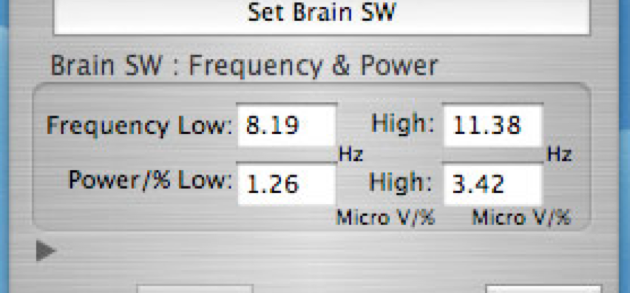
Need to draw some object in the "Brain Note" windows BS daw area that after select popup menu : CH 1 or other channel.
21.2: check brain wave, make note and set Brain Switch :
Select popup menu : CH 1 or other channel in the Brain Note Window.
This window use for write text note, graphic, monitor incoming brain wave and for set Brain Switch.
In case all device setup and connection is correct then simple 2D spectrum bar graph will display.
keep continue open this window makes task speed down for all other Graph, AV and 3D Animation windows.
After setup BS in the Brain Note window, select popup menu to back "Note" is good way to keep speed nice to other windows, in case it is opened.
In the "Brain Note", check On "Show Frequency Time" shows "Frequency Time" graphic. This graph setup for Frequency Time BS (not yet implemented)
21.3: how to see brain switch
select and/or draw square and/or circle object in the Red area. This called BS object, max 8 object can draw in this area.
select Tools menu -> Brain Switch Inspector...
then shows and can arrange : object color, size, physical position, SW power or coherence (low & high) and frequency (low & high).
Brain SW Mode: on when peak data is in the BS graph object.
Target Brain channel: 1 to 4 channel brain input and it's coherence.
Brain SW channel: 1 to 8 channel for each brain target channel.
then click : Set Brain SW. This makes BS active.
max. 3 X 8 = 24 different brain SW setup in case use 2 CH and coherence IBVA system.
max. 8 X 8 = 64 different brain SW setup in case use 4 CH IBVA system.
this setup will show up BrainVJ menu: -> BS Mixer Setup.
See: 13: Brain switch mixer setup
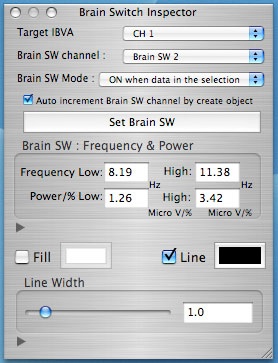
21.4: When draw BS in the Brain Note, check BS with Brain Switch Inspector
Select BS object then open "Bain Switch Inspector" and/or
Open "Brain Switch Inspector" then select BS object in the "Brain Note" window.
Currently BS 1 is selected in the "Brain Note" window.
This BS 1 setup attribute : Low frequency : 8.19 Hz, High frequency : 11.38, Low power : 1.26 µV, High power : 10.27 µV.
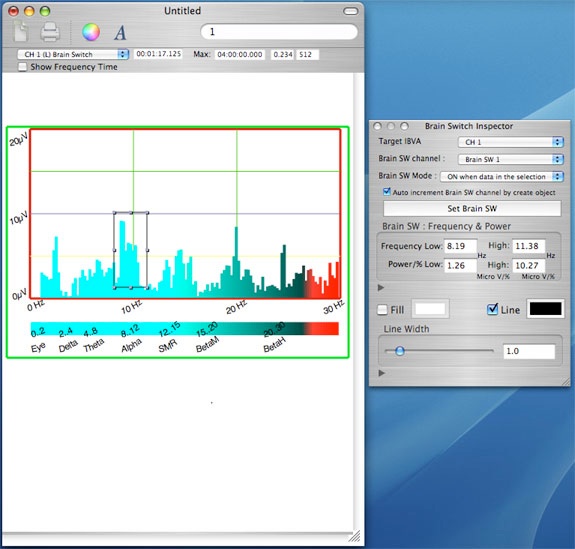
21.5: Sample screen shot with "Brain Note", "Brain Switch Inspector" and "3 D Water Fall BS Mixer" window.
This image shows how to make BS with graph editing in the "Brain Note" window.
Then shows that BS attribute in the "Brain Switch Inspector" window.
Then shows that BS attribute in the "Brain Switch Mixer Setup"
Then shows the BS 3 D flashing object in the "3 D Water Fall BS Mixer" window.
Currently BS 1 is selected in the "Brain Note" window.
This BS 1 setup attribute : Low frequency : 8.19 Hz, High frequency : 11.38, Low power : 1.26 µV, High power : 10.27 µV.
In case move or change this BS in the "Brain Note" window, then all other window's information will change, and BS 3 D flashing object in the "3 D Water Fall BS Mixer" window will move or change.
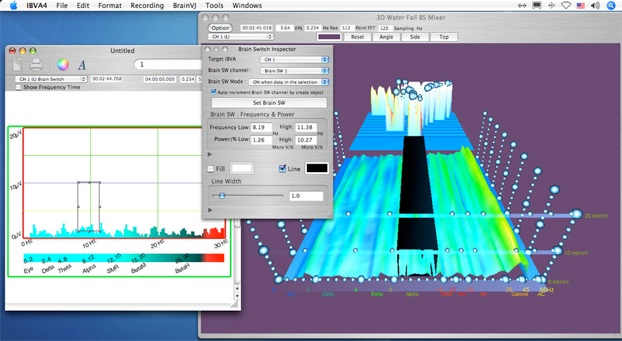
21.6: Sample screen shot with "Brain Note", "Brain Switch Inspector", "3 D Water Fall BS Mixer" and "2 D Bar Graph" window.
This image shows how to make BS with graph editing in the "Brain Note" window.
Then shows that BS attribute in the "Brain Switch Inspector" window.
Then shows that BS attribute in the "Brain Switch Mixer Setup"
Then shows the BS attribute number in the "3 D Water Fall BS Mixer" window.
Currently BS 5 is selected in the "Brain Note" window.
In case move or change this BS in the "Brain Note" window, then all other window's information will change.
2 D graph in the "Brain Note" window is simplify graph as "2 D Bar Graph" window.

21.1: Select "Tools/Brain Switch Inspector..."