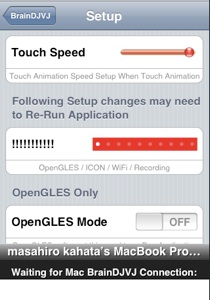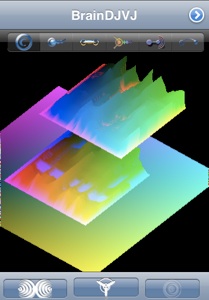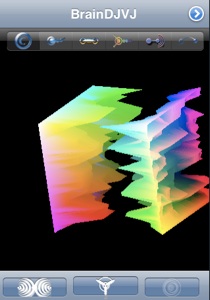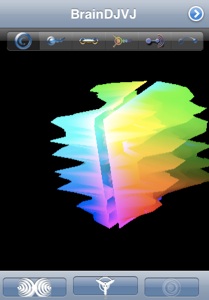OpenGLES mode

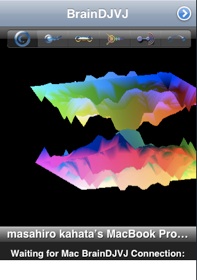
Go to Setup window.
Movie 5:
OpenGLES display and recording sound : 1:55
Set Switch ON “OpenGLES Only”. Then quit BrainDJVJ application, Re-Run application.
When change Animation and OpenGLES mode, always need to re-run application.
Double click screen makes different render position.
Triple click screen makes different wave display.
Finger touch and move makes display rotation.
One finger touch stop rotation.
2 Finger gesture control makes graph size change.
iPhone rotation makes graph gravity effect.
in case connect with IBVA application,
Movie 6:
Left bottom image is left brain wave power.
Right top image is right brain power.
left is low frequency.
right is high frequency.
Click left button in the bottom line start recording sound and effect color by sound peak and level.
Click right button in the bottom line start play sound and effect color by sound peak and level.
Click center button in the bottom line, change display calculation mode for brain wave when connect with IBVA4application.
mode 1 : X 1
mode 2 : Peak normalize
mode 3 : Log 10
mode 4 : sound display ( under construction )
Left image is left brain wave power.
Right image is right brain power.
bottom is low frequency.
top is high frequency.
About 3 hours continuously operate iPhone with OpenGLES display after full charge iPhone. In case happen Low battery message when recording sound then recording will stop at that time.
Left image is left brain wave power.
Right image is right brain power.
bottom is low frequency.
top is high frequency.
Left right brain wave is mix.
Triple click screen makes different wave display.
Change setup need to click top right button.
After change setup need to re-run BrainDJVJ application.
©2009 psychic lab inc. masahiro kahata
OpenGLES mode