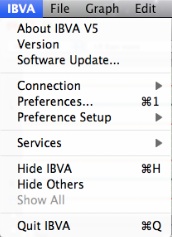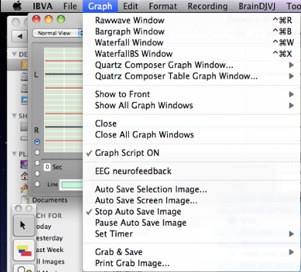2: Start to show brain wave and Save Open Brain Note file


2.0: Hardware and software setup
Make sure all hardware and software setup is correct.
See : The hardware setup and software installation
2.1: Try play back Brain data with left and right MIDI sound and navigate brain skyfly VR world.
After install software ( Step 2.0 ),
Open "brain data sample" folder at
/Application/IBVA/brain data sample
There are few files in this folder.
Double click one of them to start play back brain wave and play MIDI with it's left and right brain wave peaks.
Select Menu "BrainVJ / Brain SkyFly" to open and start navigation of brain skyfly VR world.
MIDI sound play and brain skyfly VR world navigation is based on left right brain wave peaks.
Try double click different brain data to see difference.
After this experience Quit IBVA application.
2.2: Put Headset and setup for live brain wave display.
Snap on 3 new electrodes inside the head pad, peel off the protective film from each electrode, they must be moist and sticky to ensure good contact and signal. Next attach it to the forehead, locating the central electrode to the centre of the forehead, you can secure further with the soft head band over the outside around the head.
Position the head pad with the connectors on your left side.
Ear ‘ground’ cable connects to the left ear.
Follow the white dots on the cable, corresponding with the white dots on the head pad, connect the cable to the head pad and the other end to the CH 1 ( Left ) and CH 2 ( Right ) input of IBVA Bluetooth unit ( white dots face up )
Finally put the battery into IBVA unit (slides onto the black terminal connector and should stay put firmly for constant operation).
Put ear clip on ear lobe. adjust ear clip so it will not hurt the ear.
Connect headset cable connector (6P) to IBVA unit, with the White dot facing up.
2.3: Finally put the 9 volt battery into IBVA unit (slides onto the black terminal connector and should stay put firmly for constant operation).
2.4: Power ON transmitter
Turn the button to ON on IBVA bluetooth unit transmitter.
2.5: Run "IBVA" application.
2.6: Select Menu "IBVA / Connection / PreSet Connection" to start recording brainwaves
( check : Menu page : section 4.1.4 )
Now you will start to see realtime brain waves in the “Raw wave Window”.
Select IBVA Menu "BrainVJ / Simple Peak MIDI Play Preset -> Delta Theta Alpha Beta Peak- Left Right Piano.
This automatically opens "Brain peak MIDI" window then starts playing MIDI sounds based on the left and right brain wave peaks.
2.7: Select "Recording / Control Panel" shows recording control panel and session duration.
Click "Noise Check" to start AC noise test.
In case the noise reads over 100 micro V you will need to check the electrodes, for good conductance of EEG - eg: use alcohol wipe to ‘de-grease’, remove sun lotion or cosmetics where electrodes are placed, and/or move IBVA unit further away to reduce AC noise.
When the IBVA unit is close to a computer and other electric devices the AC noise may increase.
After test deselect "Noise Check" button to start monitoring brainwaves.
Click small triangle to close window.
2.8: Select "Graph -> "
Select "Rawave Window", "Bargraph Window". "Waterfall Window", "WaterfallBS Window" show's graph.
See 6: Rawave Window, 7: Bargraph Window, for use those windows
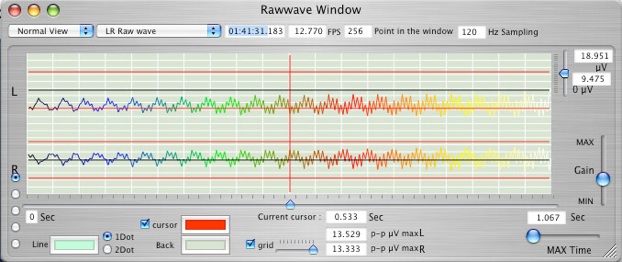
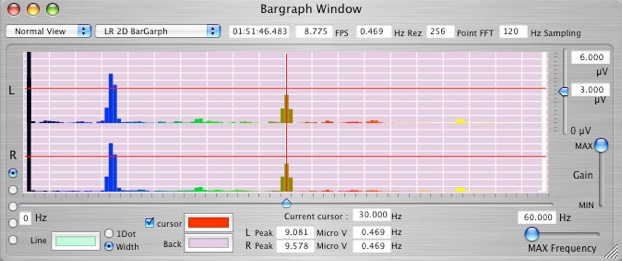
See 8: Waterfall Window, 9: WaterfallBS Window, for use those windows
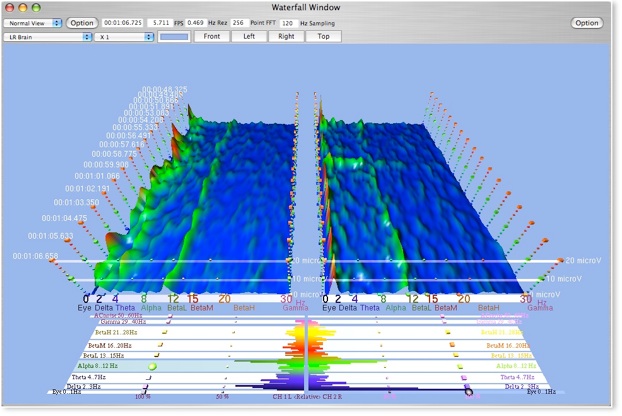

2.9: Save Brain data and Note file.
Click "Brain Note" window the title is "untitled" for the default.
You can type or draw graph in the Brain Note window. Select "Tools/Show Tools" shows Tolls for drawing and typing.
Select popup menu ( CH 1, CH 2, Coherence ) to show simple graph on the Brain Note window.
Detail use of Brain Note window is 11: New Brain Note

Select "File/Save".
Type file name and save file. This Brain Note file contained all brain data and other setup which in the preferences.
* Save time for 1 hour 2 channel Brain Note file is few second depend on Mac speed. File size is about 11 MB.
2.10: Quit "IBVA"
Then set IBVA's Power switch OFF.
Alkaline battery works continuously about 2 hours. Rechargeable battery works continuously about 2 hours.
Actual operating time is depend on company and brain wave condition.
For long time operation (max 8 hours) need to do modification of IBVA.
Open file:
2.11: Run "IBVA" then Open Brain Note file
Select "File/Open Brain Note". Chose file that you like to open, or select file from "File/Open Recent ->".
Shows Brain Note window with that titled, then automatically start play back brain data file which is in the Brain Note file.
In case open other Brain Note file, then play back brain data file which just opened.
Always last Opened file only play back, even if other Brain Note windows was opened.
==================================
Save and open Waterfall and other windows setup into Brain Note file preference.
1:
Turn ON IBVA, run IBVA application, port setup, then start recording.
setup Waterfall and other window, Time label, window color, etc.
then select Brain Note file to save it like "Setup 1".
2:
quit IBVA4. Power OFF IBVA.
following procedure is how to get back all settings.
3:
Power ON IBVA, run IBVA application.
4:
Select Menu
File / Open as...-> Preferences Only With Port Setup
then Select Menu
File / Open Brain Note
to open "Setup 1".
5:
You notice the port setup and other window’s setup will return.
6:
you can make different setup to make different name of Brain Note file.
=====================================
masahiro kahata
Psychic Lab Inc.
Setup, playback brain data and save brain data file: