23: Quartz Composer IBVA4 plugin for Tiger


to install qcIBVA4.plugin
run IBVA4qcPkg.
Install location will be:
/Library/Graphics/Patches/
Quartz Composer application is located:
/Developer/Applications/Graphics Tools/Quartz Composer
sample QC files are
/Applications/IBVA4/QC sample/
23.0: run Quartz Composer
Click "Patch Library" at Editor window to find
qcIBVA4 : About IBVA4
qcIBVA4 : Brain Peak
qcIBVA4 : Brain Port ON
qcIBVA4 : Brain Rhythm
qcIBVA4 : Brain Setup Preferences
qcIBVA4 : Brain Switch
qcIBVA4 : Brain Switch Mixer
qcIBVA4 : Brain URL Loader
Renderer :Brain Bar Graph
Renderer :Brain BS Waterfall Graph
Renderer :Brain Rawdata Graph
Renderer :Brain Waterfall Graph
Renderer :BrainVJ Newbrain
can use many brain patch to connect other patch to make QC animation, etc.
23.1: qcIBVA4 : About IBVA4
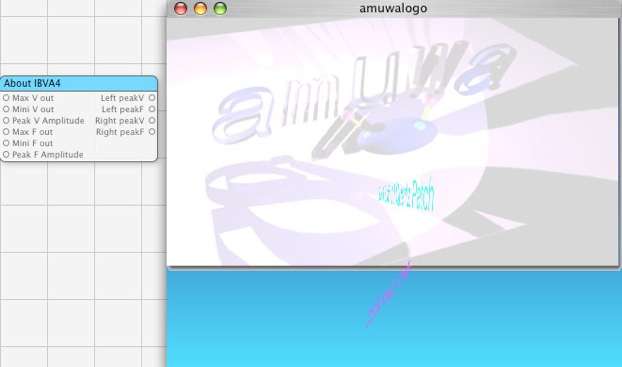
Max V out : set Max for Left peak V, Right peak V. default is 1, mean peak 100 micro V makes 1
Mini V out : set Mini for Left peak V, Right peak V. default is 0, mean peak 0 micro V makes 0
Peak V Amplitude : set Amplitude for Left peak V, Right peak V. default is 1
Max F out : set Max for Left peak F, Right peak F. default is 1, mean peak 60 Hz makes 1
Mini F out : set Mini for Left peak F, Right peak F. default is 0, mean peak 0 Hz makes 0
Peak F Amplitude : set Amplitude for Left peak V, Right peak V. default is 1
use peak recommended to use "18.2: qcIBVA4 : Brain Peak"
23.2: qcIBVA4 : Brain Peak
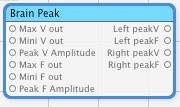
Max V out : set Max for Left peak V, Right peak V. default is 1, mean peak 100 micro V makes 1
Mini V out : set Mini for Left peak V, Right peak V. default is 0, mean peak 0 micro V makes 0
Peak V Amplitude : set Amplitude for Left peak V, Right peak V. default is 1
Max F out : set Max for Left peak F, Right peak F. default is 1, mean peak 60 Hz makes 1
Mini F out : set Mini for Left peak F, Right peak F. default is 0, mean peak 0 Hz makes 0
Peak F Amplitude : set Amplitude for Left peak V, Right peak V. default is 1
Left peakV : Left peak V output.
Left peakF : Left peak F output.
Right peakV : Right peak V output.
Right peakF : Right peak F output.
23.3: qcIBVA4 : Brain Port ON
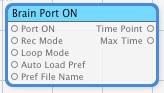
Port ON : set Port ON/OFF = True/False. Need to connect and set IBVA hardware to make ON.
When make ON port goes ON. save QC file as set ON then next time to open QC file automatically Make Port ON.
Rec Mode : set Recording mode ON/OFF = True/False. Need to connect and set IBVA hardware to make ON.
max recording time is 1 Hour when 120 and/or 240 Hz sampling.
Loop Mode : set Loop mode ON/OFF = True/False. Default setup is loop mode for keep continue to use as live mode.
Auto Load Pref : set to Auto Load preference mode ON/OFF = True/False.
When make ON Load preference file. save QC file as set ON then next time to open QC file automatically load preference file.
Pref File Name : set preference file name to Load. Default name is : "com.psychiclab.IBVA4.prefs.plist"
preference location is
~/Libraray/Preferences/com.psychiclab.IBVA4.prefs.plist
Time Point : current time point (HH:MM:SS:XXX)
Max Time : Max recording time (HH:MM:SS:XXX)
23.4: qcIBVA4 : Brain Rhythm
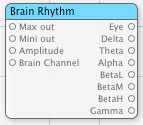
Max V out : set Max for Brain rhythm output. default is 1, mean peak 100 micro V makes 1
Mini V out : set Mini for Brain rhythm output. default is 0, mean peak 0 micro V makes 0
Amplitude : set Amplitude for Brain rhythm output. default is 1
Eye : output for Eye.
Delta : output for Delta.
Theta : output for Theta.
Alpha : output for Alpha.
BetaL : output for BetaL.
BetaM : output for BetaM.
BetaH : output for BetaH.
Gamma : output for Gamma.
23.5: qcIBVA4 : Brain Setup Preferences
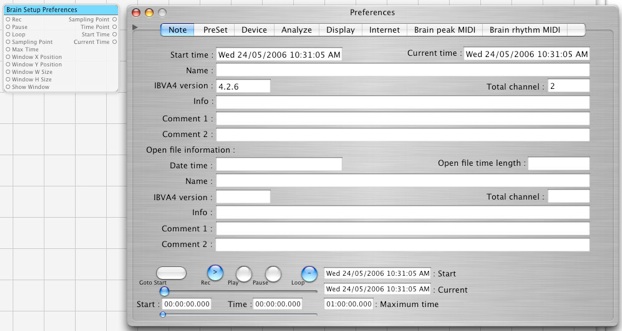
Rec : set Recording mode ON/OFF = True/False. Need to connect and set IBVA hardware to make ON.
max recording time is 1 Hour when 120 and/or 240 Hz sampling.
Pause : set Recording mode to Pause ON/OFF = True/False.
Loop : set Loop mode ON/OFF = True/False. Default setup is loop mode for keep continue to use as live mode.
Sampling Point : set current sampling time point. Default is 0.
Max Time : set max sampling point number : Default is 432000 for I Hour 120 Hz sampling mode.
Window X Position : Set window's X Position. (not work)
Window Y Position : Set window's Y Position. (not work)
Window W Size : Set window's W Size. (not work)
Window H Size : Set window's H Size. (not work)
Show Window : Set show window.
Sampling Point : current sampling time point
Time Point : current time point (HH:MM:SS:XXX)
Start Time : Start time to record (HH:MM:SS:XXX)
Current Time : Current time (Week/Day/Month/Yar/HH:MM:SS AM/PM))
How to use Preference:
23.6: qcIBVA4 : Brain Switch
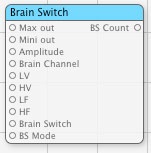
Max V out : set Max for Brain Switch count output. default is 1, mean 64 max BS count makes 1
Mini V out : set Mini for Brain Switch count output. default is 0, mean 0 BS count makes 0
Amplitude : set Amplitude for Brain Switch count output. default is 1
Brain Channel : Select brain channel. 0=CH1 (LCH), 1=CH2 (RCH), 4=Coherence,
LV : set BS low number.
HV : set BS high number.
LF : set BS low frequency number.
HF: set BS high frequency number.
Brain Switch: set Brain Switch number. 0=BS1, 1=BS2,.. 6=BS7, 7=BS8
BS Mode: set BS mode. default is 1 for SW ON when peak is in the SW range. ( no other mode support yet )
BS Count: output count for Brain switch.
----------------------
Last setup ( last patch setup ) will over write other BS setup.
================
23.7: qcIBVA4 : Brain Switch Mixer

Max V out : set Max for Brain Switch count output. default is 1, mean 64 max BS count makes 1
Mini V out : set Mini for Brain Switch count output. default is 0, mean 0 BS count makes 0
Amplitude : set Amplitude for Brain Switch count output. default is 1
Brain Channel : Select brain channel. 0=CH1 (LCH), 1=CH2 (RCH), 4=Coherence,
Window X Position : Set window's X Position. (not work)
Window Y Position : Set window's Y Position. (not work)
Window W Size : Set window's W Size. (not work)
Window H Size : Set window's H Size. (not work)
Show Window : Set show window.
BS 1 .. BS 8 : output count for Brain switch.
How to use Brain Switch Mixer Setup:
23.8: qcIBVA4 : Brain URL Loader
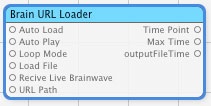
Auto Load : set Auto Load ON/OFF = True/False.
Save QC file as set ON then next time to open QC file automatically Load URL file.
Auto Play : set Auto Play mode ON/OFF = True/False.
Loop Mode : set Loop mode ON/OFF = True/False. Default setup is loop mode for keep continue to play URL file.
Load File : set to Load URL file ON/OFF = True/False. When make ON URL file will Load.
Receive Live Brainwave : set to Receive Live Brainwave ON/OFF = True/False.
URL Path : set URL Path to load brain data file. Default name is :
"http://easyweb.easynet.co.uk/~pppf6/AlphaBig.dat"
-------- currently IBVA V2 and V3 brain data file only can use
Time Point : current time point (HH:MM:SS:XXX)
Max Time : Max recording time (HH:MM:SS:XXX)
outputFileTime : 0. ( not work this )
23.9: Render :Brain Bar Graph

Max V out : set Max for Left peak V, Right peak V. default is 1, mean peak 100 micro V makes 1
Mini V out : set Mini for Left peak V, Right peak V. default is 0, mean peak 0 micro V makes 0
Peak V Amplitude : set Amplitude for Left peak V, Right peak V. default is 1
Max F out : set Max for Left peak F, Right peak F. default is 1, mean peak 60 Hz makes 1
Mini F out : set Mini for Left peak F, Right peak F. default is 0, mean peak 0 Hz makes 0
Peak F Amplitude : set Amplitude for Left peak V, Right peak V. default is 1
Brainwave Mode : (not work)
Window X Position : Set window's X Position. (not work)
Window Y Position : Set window's Y Position. (not work)
Window W Size : Set window's W Size. (not work)
Window H Size : Set window's H Size. (not work)
Max F : (not work)
F Cursor : (not work)
Max Gain : (not work)
Power Cursor : (not work)
Color Mode : (not work)
Show Window : Set show window.
Back Color : (not work)
Cursor Color : (not work)
Left peakV : Left peak V output.
Left peakF : Left peak F output.
Right peakV : Right peak V output.
Right peakF : Right peak F output.
How to use Bargraph window:
recommended to use this for monitor graph.
23.10: Renderer :Brain BS Waterfall Graph
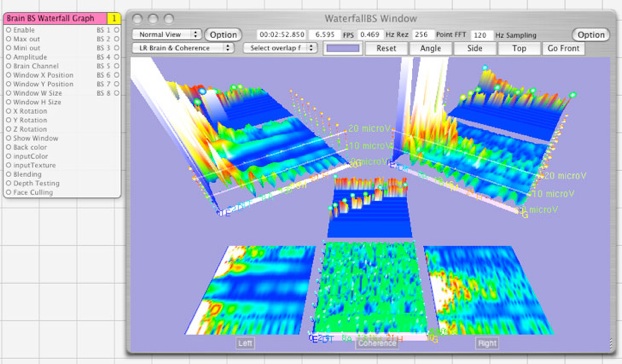
Max V out : set Max for Brain Switch count output. default is 1, mean 64 max BS count makes 1
Mini V out : set Mini for Brain Switch count output. default is 0, mean 0 BS count makes 0
Amplitude : set Amplitude for Brain Switch count output. default is 1
Brain Channel : Select brain channel. 0=CH1 (LCH), 1=CH2 (RCH), 4=Coherence,
Window X Position : Set window's X Position. (not work)
Window Y Position : Set window's Y Position. (not work)
Window W Size : Set window's W Size. (not work)
Window H Size : Set window's H Size. (not work)
X Rotation : (not work)
Y Rotation : (not work)
Z Rotation : (not work)
Show Window : Set show window.
Back color : (not work)
inputColor : (not work)
inputTxture : (not work)
Blending : (not work)
Depth Testing : (not work)
Face Culling : (not work)
BS 1 .. BS 8 : output count for Brain switch.
How to use WaterFall BS window:
recommended to use this for monitor BS graph.
All QC animation speed goes to low when show this window.
23.11: Renderer :Brain Rawdata Graph
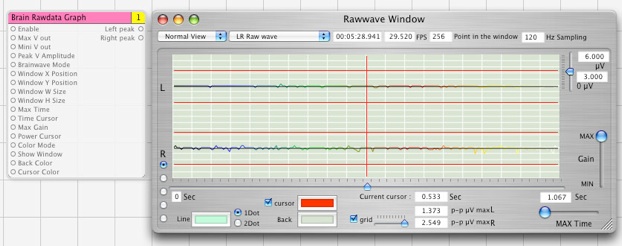
Max V out : set Max for peak Left and Right output. default is 1, mean 100 micro V makes 1
Mini V out : set Mini for peak Left and Right output. default is 0, mean 0 micro V makes 0
peak V Amplitude : set Amplitude for Brain Switch count output. default is 1
Brainwave Mode : (0), (not work)
Window X Position : Set window's X Position. (not work)
Window Y Position : Set window's Y Position. (not work)
Window W Size : Set window's W Size. (not work)
Window H Size : Set window's H Size. (not work)
Max Time : (not work)
Time Cursor : (not work)
Max Gain : (not work)
Power Cursor : (not work)
Color Mode : (not work)
Show Window : Show window.
Back Color : (not work)
Cursor Color : (not work)
Left peak : Left peak output.
Right peak : Right peak output.
How to use Rawwave window:
recommended to use this for monitor graph.
23.12: Renderer :Brain Waterfall Graph
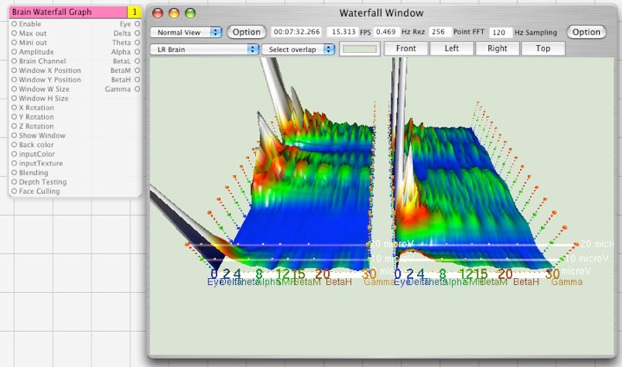
Max V out : set Max for Brain rhythm output. default is 1, mean 100 micro V max makes 1
Mini V out : set Mini for Brain rhythm output. default is 0, mean 0 micro V makes 0
Amplitude : set Amplitude for Brain rhythm output. default is 1
Brain Channel : Select brain channel. 0=CH1 (LCH), 1=CH2 (RCH), 4=Coherence,
Window X Position : Set window's X Position. (not work)
Window Y Position : Set window's Y Position. (not work)
Window W Size : Set window's W Size. (not work)
Window H Size : Set window's H Size. (not work)
X Rotation : (not work)
Y Rotation : (not work)
Z Rotation : (not work)
Show Window : Set show window.
Back color : (not work)
inputColor : (not work)
inputTxture : (not work)
Blending : (not work)
Depth Testing : (not work)
Face Culling : (not work)
Eye : output for Eye.
Delta : output for Delta.
Theta : output for Theta.
Alpha : output for Alpha.
BetaL : output for BetaL.
BetaM : output for BetaM.
BetaH : output for BetaH.
Gamma : output for Gamma.
How to use WaterFall window:
recommended to use this for monitor graph.
23.13: Renderer :BrainVJ Newbrain
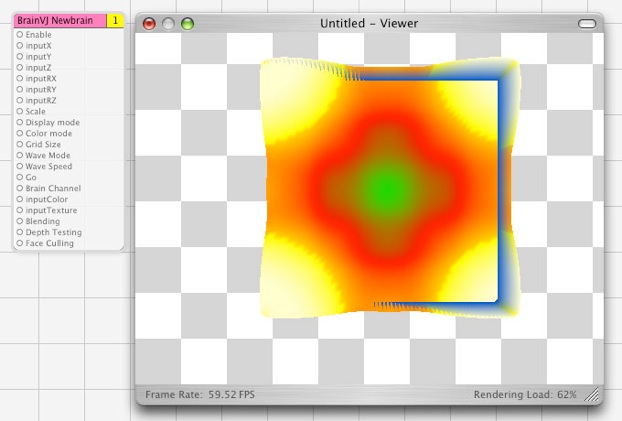
This patch makes 3 D image in the Viewer.
This image can mix with any other QC patch images.
inputX : set X position of the image
inputY : set Y position of the image
inputZ : set Z position of the image
inputRX : set X rotation of the image.
inputRY : set Y rotation of the image.
inputRZ : set Z rotation of the image.
Scale : set scale of the image. Default is 1.
Display mode : set display mode. 0=wireframe, 1=hiddenline, 2=Flatshaded, 3=smozeshade, 4=Textured
Color mode : set color mode. 0..5 : by power. 6..11 : by band.
Grid Size : set grid size 0..3 ( default is 3 max = 64 X 64 grid )
Wave Mode : set wave animation mode : 0 .. 10 ( default is 9, 10 is brain wave water fall)
Wave Speed : set animation speed 0..2 ( default is 2 = max )
Go : set animation start ( default is ON )
Brain Channel : Select brain channel. 0=CH1 (LCH), 1=CH2 (RCH), 4=Coherence,
inputColor : set input color
inputTxture : set input texture
Blending : set blending
Depth Testing : set depth test
Face Culling : set face culling
Sample QC animation use two BrainVJ Newbrain patch
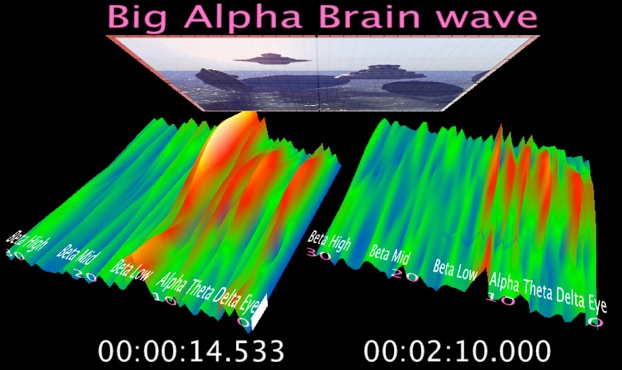
© psychic Lab, 2005, 2006, 2007
OSX 10.5.X Leopard version click here:
Tiger version is no more update. V4.4.2 is last version. Recommend to use Leopard version.
Because Custom QC plugin is not officially supported by Apple with Tiger. Apple open it from Leopard.