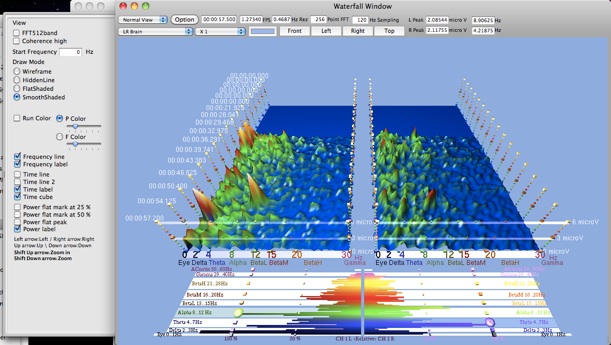8: Water Fall

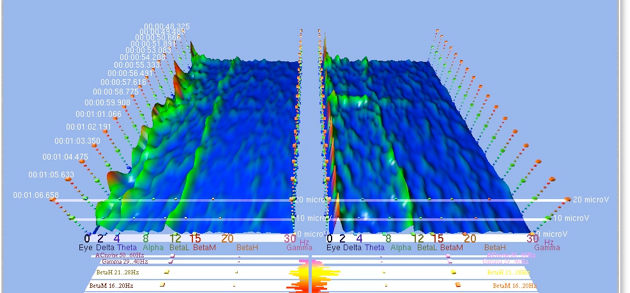
Shows 3D Water Fall graph window.
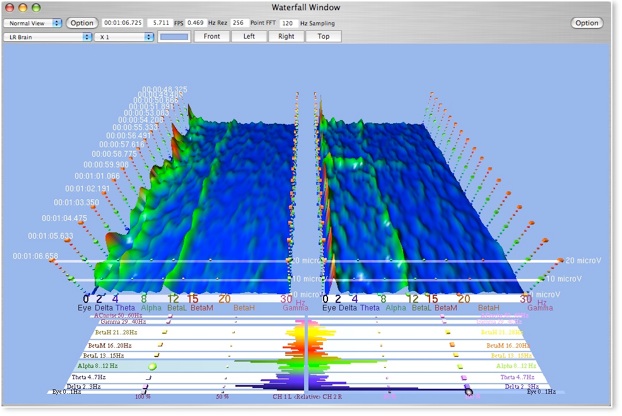
The top of the window shows the current time point, display FPS, FFT point number and sampling Hz.
Click color : open color editor to change background color.
Select popup menu to choose a brain wave channel.
Popup menu "X 1" will change play back speed. ( no effect when use as recording mode ).
Click "Front", "Left" "Right" and "Top" to change the view of the 3D Water Fall graph.
Bottom bar graph shows left right brain rhythm power spectrum.
This horizontal bar's display mode can set in the Preference / Display / Waterfall graph section.
Depend on sampling frequency and FFT point may not show this bar graph.
8.2: Click Option to show (open) the Drawer.
8.2.1: Draw Mode: Wireframe, HiddenLine, FlatShaded, SmoothShaded.
When select SmoothShaded then can select Color Map "P Color" or "F Color".
"P Color" has use same color by side.
"F Color" has different color by side.
Click "Run Color" makes dynamic color map moving.
Select "FFT512band" : shows frequency line divided into brain wave rhythms.
Deselect shows frequency line as linear. Depend on FFT point Max frequency range will change.
128 Point: max 60 Hz.
256 Point: max 30 Hz.
512 Point: max 15 Hz.
Select "Frequency line" : shows frequency line.
Select "Frequency label" : shows frequency label.
Select "Time line" : shows the time line.
Select "Transparent Time line" : makes the time line transparent.
Select "Time label" : show time label.
Select "Time sphere" : shows the time sphere.
Select "Power flat mark at 5 µV" : shows power transparent 2D cursor at 5 µV.
Select "Power flat mark at 10 µV" : shows power transparent 2D cursor at 10 µV.
Select "Power flat peak" : shows transparent 2D cursor at peak power.
Select "Power label" : shows the power label.
8.3: View popup menu for select view mode.
Normal View
Full View
Alpha 1.0, 0.8, 0.6, 0.4, 0.2
Alpha Animation 1.0 .. 0.0
Alpha Animation 1.0 .. 0.2
Alpha Animation 0.8 .. 0.4
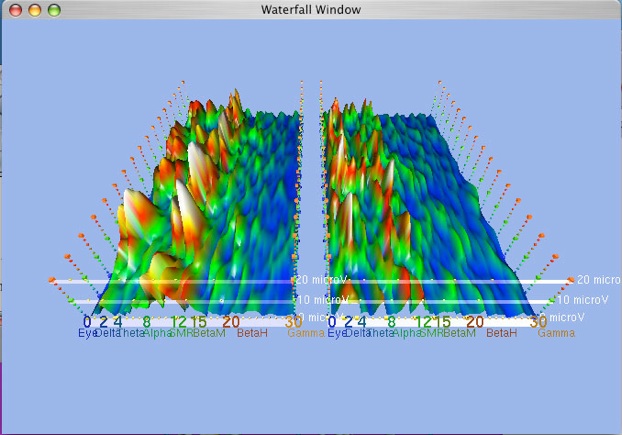
To print image :
select
Graph / Grab & Save -> select grab image
then
Graph / Print Grab Image...
8.1: Select "Graph/Waterfall Window"