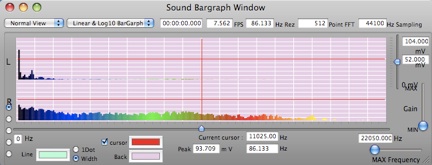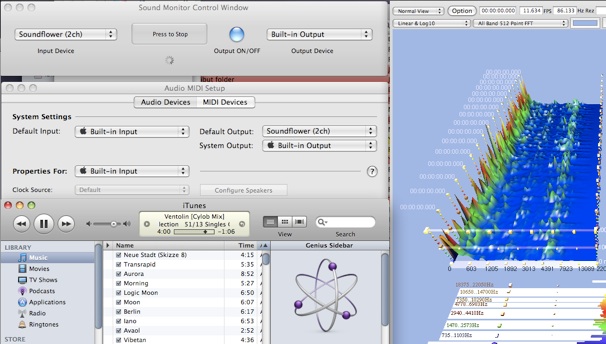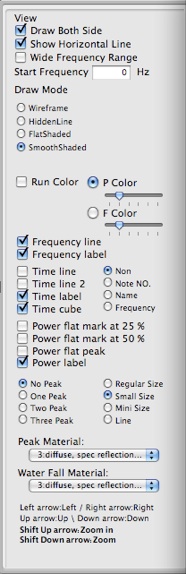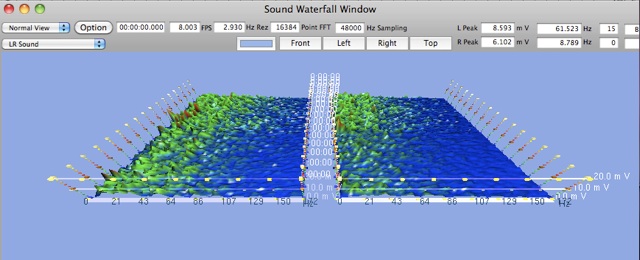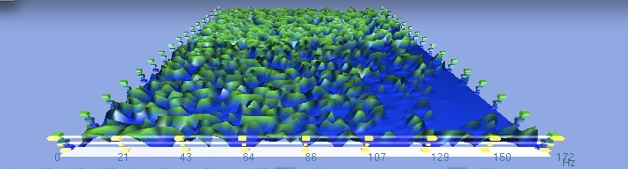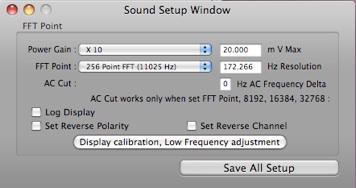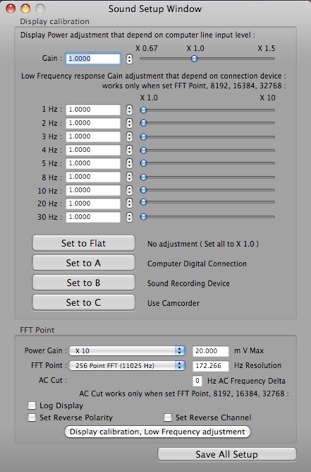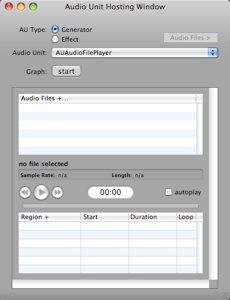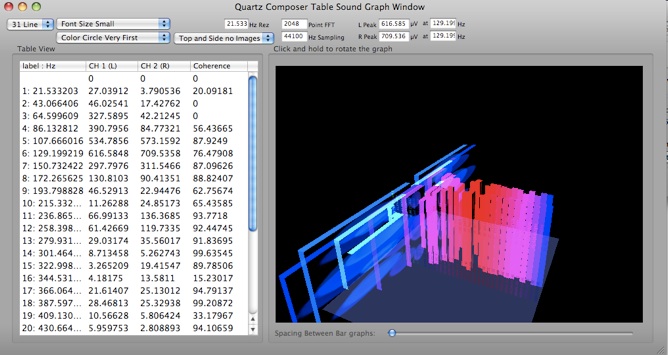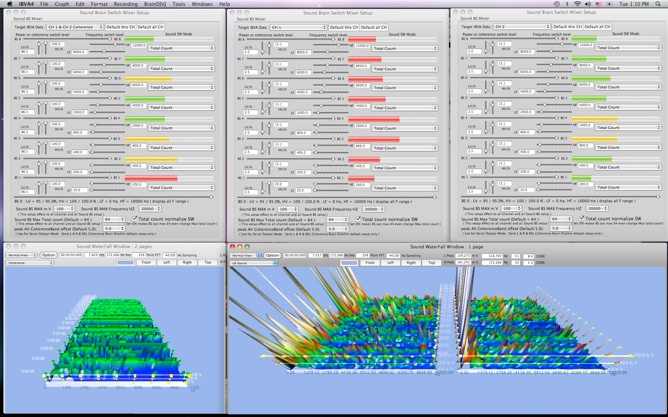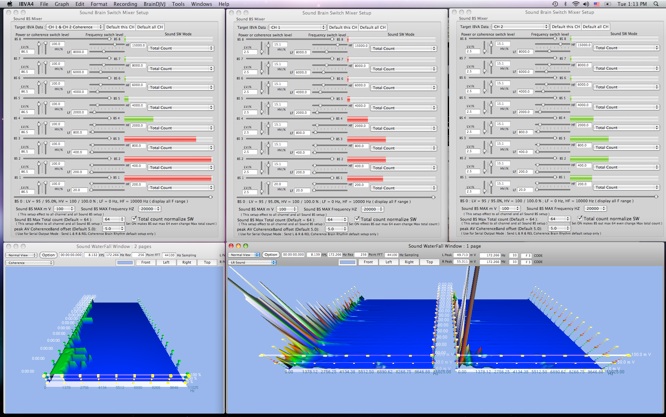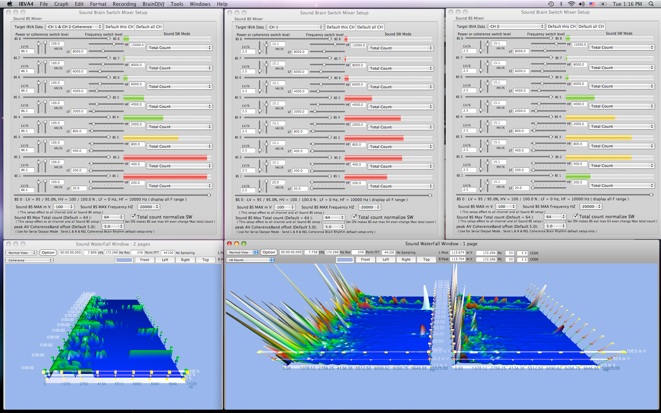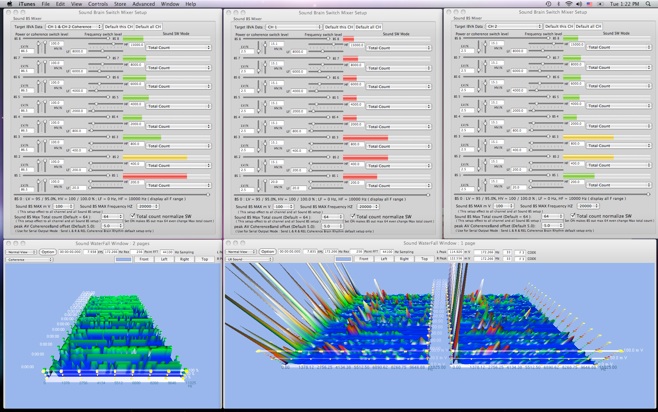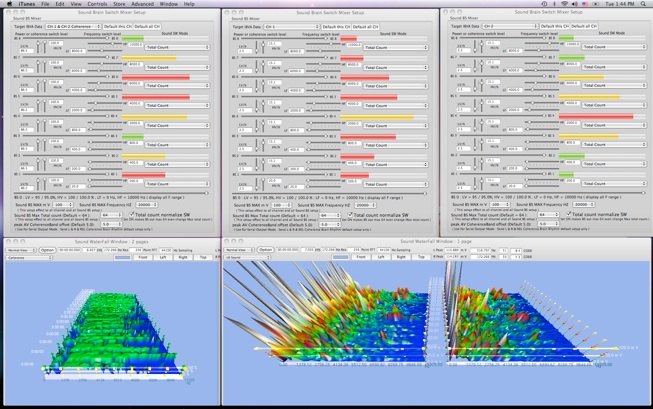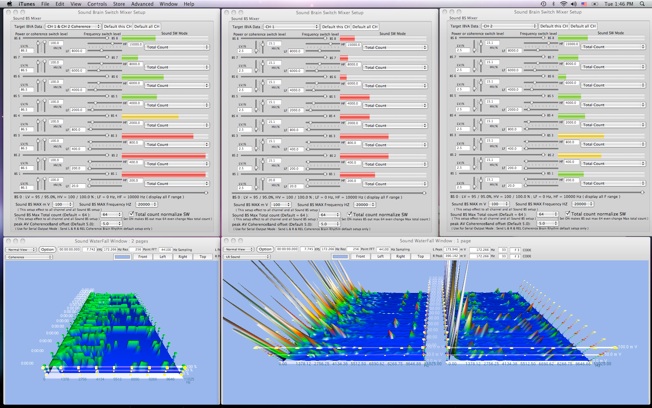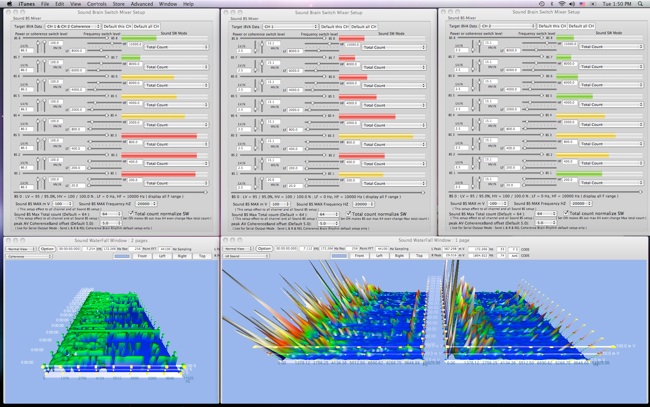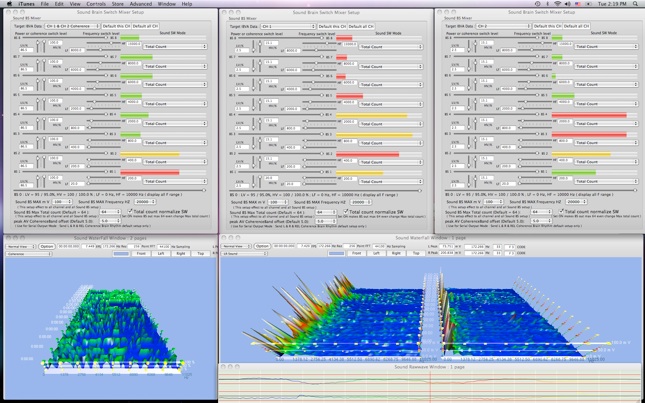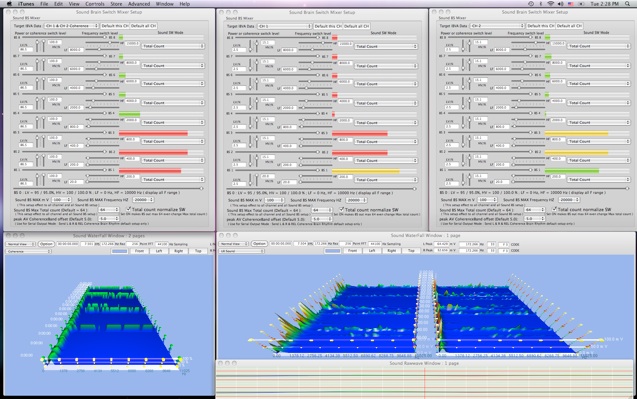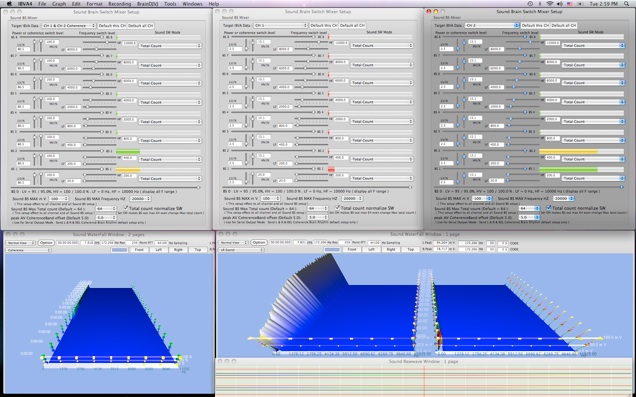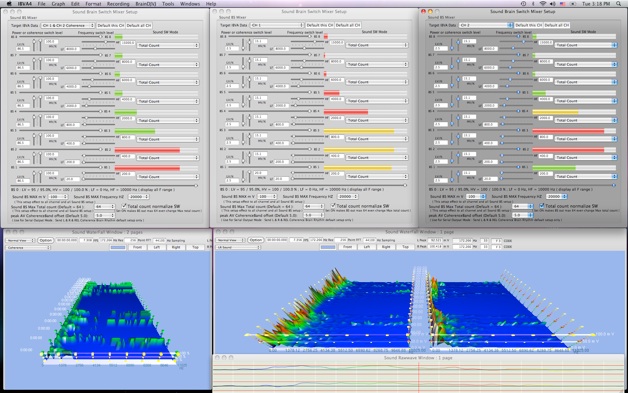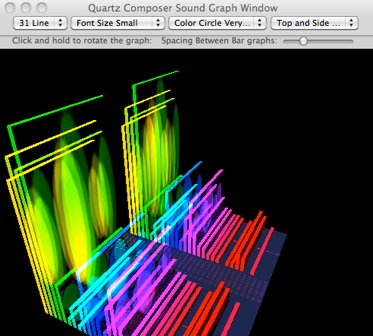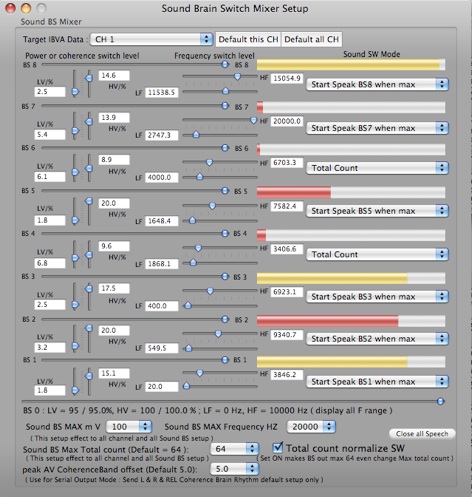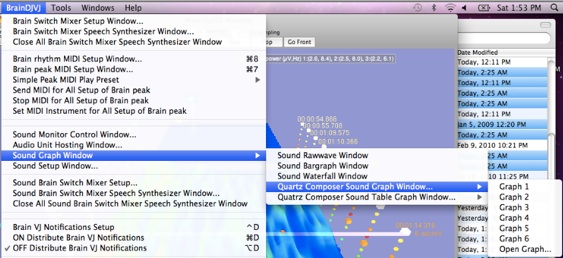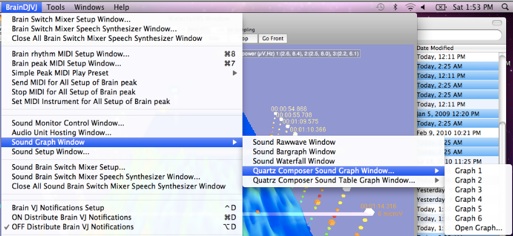16: Sound Monitor Window

Sound Monitor Control Window...
Select input and output sound device. Setup information will store to Preset and Brain Data file. This can be use for monitor input sound with Graphic Windows.
Audio Unit Hosting Window...
Use this for test AU.
Put sound files to play it.
Sound Graph Window : Sound Rawwave, Bargraph, Waterfall Window can open max 11 windows and can be save profile ( window size, position, color, setup mode ) into preset file. “File / Load Preset” can reset all windows profile.
Sound Raw Wave Window.
Sound Gar Graph Window.
Sound Waterfall Window :
FFT point setup will effect to Sound Raw Wave , Sound Gar Graph Window.
All Band 512 Point FFT, 128, 256, 512, 1024, 2048, 4096, 8192, 16384, 32768 Point FFT.
show sound coherence graph.
Click option shows other setup.
Draw Both Side.
Show Horizontal Line: this work only when select 512 Band.
Wide Frequency Range: shows 128 frequency point.
Start Frequency: Change start frequency.
Draw Mode:
Gain:
Run Color: P / F Color select
Frequency line
Frequency label
Time line
Time line2
Time cube
Power flat mark at 25 %
Power flat mark at 50 %
Power flat peak
Power label
No peak, One Peak, Two Peak and Three Peak
Peak Size :
Peak Material :
Water Fall Material :
Sound Setup Window.
setup
Power Gain, FFT Point, AC cut, Log Display, Set Reverse Polarity, Set Reverse Channel
Double click “Display calibration, Low Frequency adjustment” show other setup.
Display Power adjustment use for calibrate Mac line level input.
default set up is 1269 mV RMS max line input level.
All setup is included save preset file and brain note data file.
Quartz Composer Sound Graph Window. BS, 7, 15, 31, 63 Lines.
Quartz Composer Table Sound Graph Window. BS, 7, 15, 31, 63 Lines.
Table left is Line number and frequency.
next is CH 1 (L) m V power, next is CH 2 (R) m V power
Table right is coherence (%) : Max 100 %
For BS Mode: Number in the Table is BS count. default setup is 0 .. 64. Left, Right and coherence.
BS 1 to BS 8 frequency and voltage setup need to use “Sound Brain Switch Mixer Setup”
window.
Use popup menu to change image .. color and color circle speed setup.
Graph4, Graph5 and Graph6 are QC files that is inside of IBVA4 application.
Also in the IBVA4 / QC Graph folder.
you can modify this file to make own brain wave react animation.
then you can open this QC Graph from IBVA4 application.
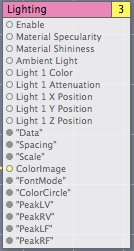
Data, Spacing, Scale, ColorImage, FontMode, ColorCircle, PeakLV, PeakRV, PeakLF, PealRF is data to QC file frim IBVA application. You can make brain and sound interactive QC file that use this data.
==================
This QC file works same way for Brain data and Sound data.
Sound Brain Switch Mixer Setup...
All number setup can store Preset file.
Sample sound window setup ( use 1900 X 1200 dot screen )
Left : sound coherence, Center : Left sound, Right : Right sound
Display update speed and performance:
Max resolution is 1.346 Hz when 32768 Point FFT and 44100 Hz sampling.
when
4A = 440 Hz
then accuracy is 0.306 %
for real time and no drop off sampling to visual analyze:
when open Sound Waterfall window you can see FPS, and can change FFT Point.
in case FFT Point is “All Band 512 Point”, and/or less than “1024 Point” then FPS need to be up to 86 FPS.
in case FFT Point is up to “2048 Point” then FPS need to be up to 26 FPS.
to increase this speed :
recommended to close window of Sound Raw wave and Sound Bar graph Window for high FFT Point setup.
because they try to draw all sampling point in the Window makes speed down.
Un check “Draw Both Side”.
Un check “Wide frequency Range”.
Show only “Linear” display.
Close all brain wave Window.
How to connect iTunes and/or Audio Unit Hosting window AudioFilePlayer output directly to the Sound Monitor Control Window input:
Use Soundflower is easy way. This way we can eliminate 8 mm cable connection.
it is free Inter-application Audio Routing Utility.
http://www.cycling74.com/products/soundflower
After install Soundflower restart Mac.
Open Audio MIDI Setup to select Default Output to “Soundflower (2ch)”.
Then Select “Soundflower (2ch)” in the Sound Monitor Control Window at IBVA4.
This way sound from iTunes to goes out to Default Output, then goes into IBVA4, then shows visual sound also sound output from IBVA4 by selected output device in the Sound Monitor Control Window.
Work with OSX10.5, 10.6