Bluetooth setup of IBVA for Windows computer.

Bluetooth setup of IBVA for Windows computer.
not like Mac, Windows computer need to setup Bluetooth connection of IBVA hardware with many step.
following images are Japanese version of Windows 7.
but image looks same as for USA version Windows 7.
need to use Bluetooth port as COM port for Windows computer.
following is how to make COM port for Bluetooth connection.
from BrainBay application, you can use this COM port for connection IBVA hardware that after following setup.
in case your PC doesn’t has Bluetooth interface you need to buy “USB serial adapter”.
then need to install driver for this “USB serial adapter”.
after that need to do following setup.
1: open Bluetooth setup :
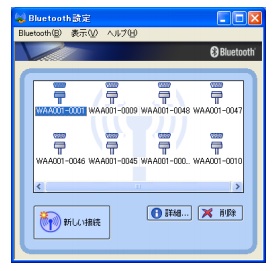
2: select “new setup”

3: Power ON IBVA hardware.
select “Custom mode”
then Click “Next”

4 : select Device name as “BlueVAS_H” then click “Next”

5: select Service as “Serial port” then click “Next”
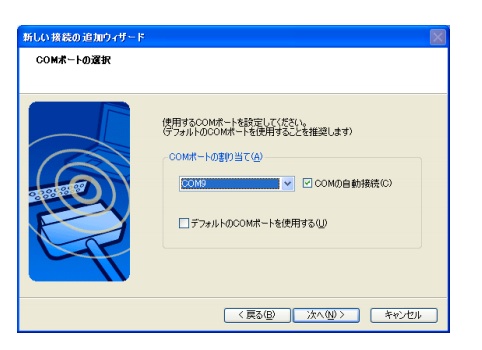
6: select unused COM port name ( for example : COM3 ) then click “Next”

7 : Click “Next”

8 : will show name and serial number. you can change to any name this.
also you can set ICON for this device : click “set ICON”
then Click “Next”
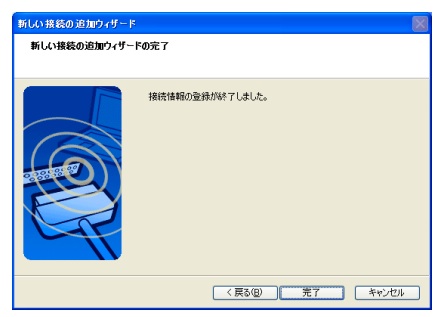
show finished setup.
then Click ”Finished”
End of setup
BrainBay application :
With BrainBay IBVA interface, IBVA hardware runs on Windows computer.
BrainBay IBVA interface was developed by Chris Veigl. Jan 2011.
http://www.shifz.org/brainbay/
Work with Windows XP, Vista, 7.
This version is based on BrainBay V1.7
All IBVA V4 and V5 user can get this BrainBay IBVA interface free.
Included this interface in the IBVA DVD with sample configure files.
Contact to masahiro kahata mkahata@me.com
BrainBay is open source application.
no guaranty for update and no user support.
With BrainBay IBVA, IBVA can use for experimental purpose use with Windows computer.
1:
need to download all BrainBay package from
http://www.shifz.org/brainbay/
then install it to your Windows computer.
2:
need to download BrainBay IBVA interface and example configure file.
BrainBay IBVA interface : BrainBay_IBVA.rar : 355 KB
following download has more example configure files.
BrainBay IBVA interface with Configure-IBVA files : BrainBay IBVA for Windows.zip : 684 KB
3:
after uncompressed this file need to replace BrainBay.exe with BrainBay IBVA.
It is same name.
4: port setup
following is EEG element port setup.
select EEG element and right click show setup window.
in case you set COM port as COM3 with Bluetooth setup then need to setup COM port in the BrainBay application need to be COM3.
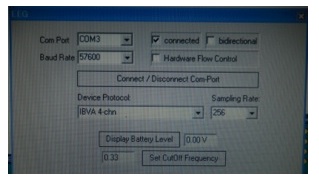
In the BrainBay, Insert Element / Generic Biosignal-Amplifier (OpenEEG,... )
Then we can get “EEG” element in the Design window.
Select Comport name “COM3” this example.
Select “Device Protocol” : “IBVA 4-chn”
Then Click “Connect / Disconnect Com-Port”
In case works ok then “connected” will be checked.
Default Sampling Rate : 256. you can select to any of number here.
Click “Display Battery Level” show Battery Voltage in the IBVA hardware. ( not work this )
Also can change “Set CutOff Frequency” number. Default is 0.33.
Can setup this number between 0.1 to 1.0.
ex : when 256 Hz sampling
256 Hz X 0.33 = 84.48 Hz cutoff at -3 db.
in case you like to record brain wave data then need to Insert Element for that.
Documentation and all other information for BrainBay is :
http://www.shifz.org/brainbay/
masahiro kahata
psychiclab.net